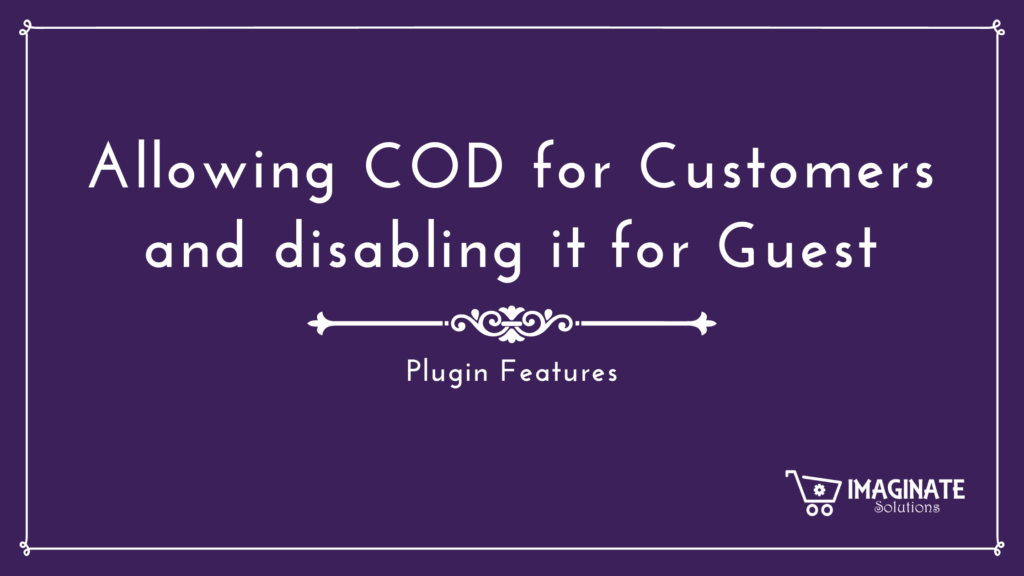There are different ways using which users can pay for orders on your WooCommerce store. One such payment option is Cash on Delivery.
What is Cash on Delivery?
Cash on Delivery or simply COD is a payment option that allows your clients to pay for a product when they receive it physically. Simply known as ‘Pay when you Get’.
Allowing COD for Customers and disabling it for Guest Users
This payment method helps build trust among customers. Trust is a major factor in the seller-buyer relationship. But many times WooCommerce store owners would want to skip on providing their customers with this feature intentionally due to many reasons, namely – vulnerability to losses on returns, delay in the amount being credited to the seller’s account, etc. So, along with the advantages COD has some disadvantages as well.
Any Solution for this?
Yes, there is a simple solution for this. WooCommerce store owners should provide COD to their existing customers to own their trust. And at the same time can disable COD for guest users. We will discuss this solution in detail in this post below.
Payment Gateways by User Role for WooCommerce
As we said earlier there should be an option to provide COD only for existing customers and disabling for guest users. With Payment Gateways by User Roles for WooCommerce, you can have the ability to individually limit available Payment Gateways for each user role, including guests.
The plugin will show the list of all the enabled Payment Gateways and give an option of ‘Include user roles‘ and ‘Exclude user roles‘. So for Cash on delivery payment gateway on your WooCommerce store, one simply has to include the role ‘Customer’ and exclude ‘Guest’.

Similarly, this can be done for other payment gateways and other user roles as well. For example, you may want to disable PayPal for “user role: shop_manager” or enable a specific gateway for “user role: customer”. All you need is install Payment Gateways by User Roles for WooCommerce plugin and go on.
Plugin Usage
Once you have purchased the plugin you will receive an email with the download link. Please download the zip file from there and go to WordPress Admin > Plugins > Add New to upload. Click Upload Plugin at the top.
Click Choose File and select the .zip file you downloaded earlier. Click Install Now. Once the plugin is uploaded, you can activate it.
Once it is active you can go to WooCommerce > Settings > Payment Gateways by User Roles and enable the plugin.
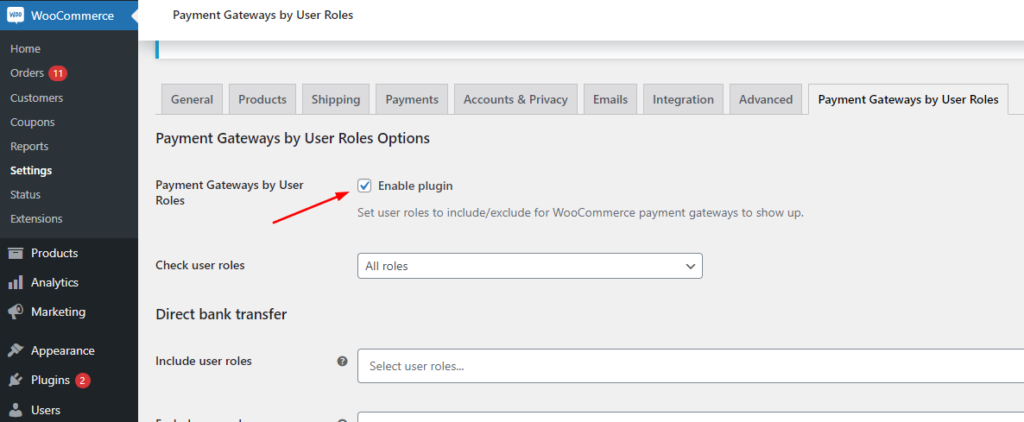
On scrolling down, you will find all the payment gateways and include and exclude the user roles as per your shop requirements.
In general, you can restrict any user to a particular payment gateway or allow access to specific users only for a particular payment gateway on your WooCommerce store.
If you have any doubts related to our plugin then please feel free to comment below. We will get back to you shortly on that.