(This documentation is associated with the Custom Shipping Methods for WooCommerce plugin.)
Updating your Custom Shipping Methods for WooCommerce plugin can be done with ease, and you have two options for the process.
One-Click Update:
- To perform a one-click update, make sure your plugin has an active license key (if not, refer to our post on activating the license key).
- With an active license key, you’ll receive an update notification within your WordPress Plugins page. Click on ‘View version details’ to review the changes in the new version.
- Once you’ve checked the details, simply click ‘update now,’ and you’ll see a success message once the plugin is updated.
Manual Update:
- If you prefer a manual update or have specific reasons for not using the one-click method (such as file modifications or technical issues), follow these steps:
- Log in to your account at https://imaginate-solutions.com/my-account
- Download the .zip file for the latest plugin version.
- Unzip the downloaded file.
- Use an FTP software like FileZilla to upload the unzipped ‘name‘ folder to the ‘wp-content/plugins’ directory on your web server, replacing the old files.
- After updating the plugin, you can configure the new features or benefit from bug fixes.
Whether you choose the one-click or manual update method, keeping your plugin up-to-date ensures you have access to the latest enhancements and fixes for your Custom Shipping Method plugin.