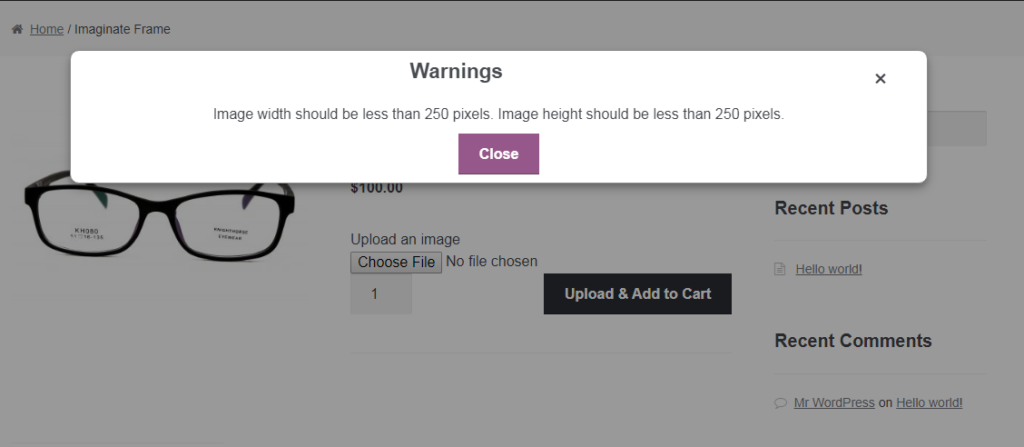Once the plugin is activated, a new menu will be added in the dashboard menu as Addon Upload Settings.
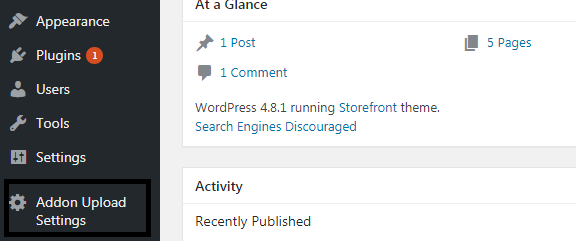
Now let us consider the different settings we have for configuring our uploader on all the products page.
As of version 2.0.0 we introduced product level enable/disable of file uploads. Whenever you click on Add or Edit product you will see an additional tab like the one shown below with the File Upload Settings:
In version 3.0.0 along with enable/disable of file uploads we have added an option for multiple uploads of files which allows users to set minimum and maximum number of files that can be uploaded.
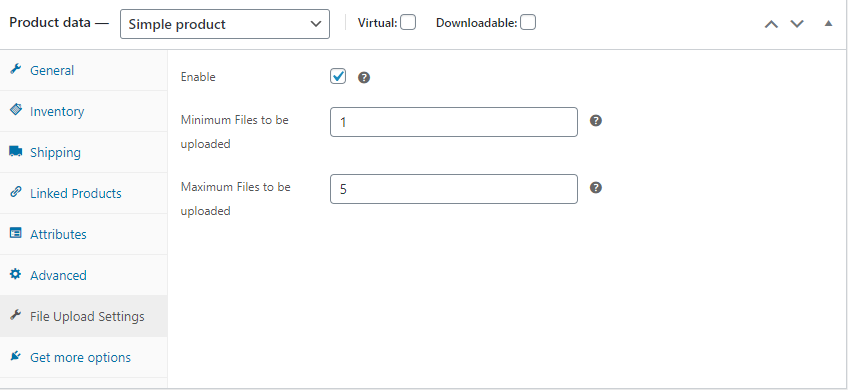
Enable Addon Uploads: Enabling this setting enables the uploader on each of the product pages. After enabling this option each product will be similar to the one shown below:
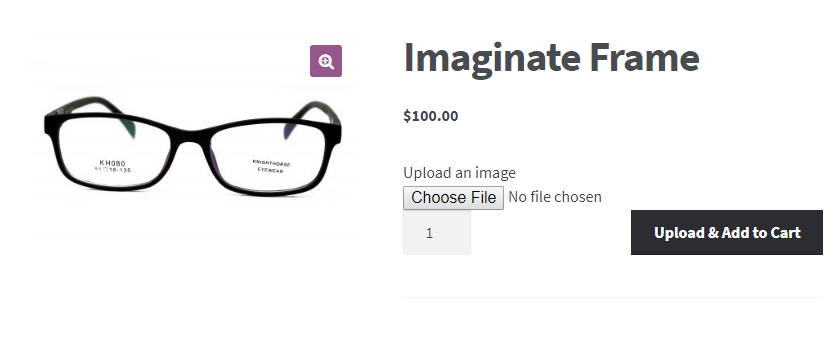
Addon Upload Global Settings
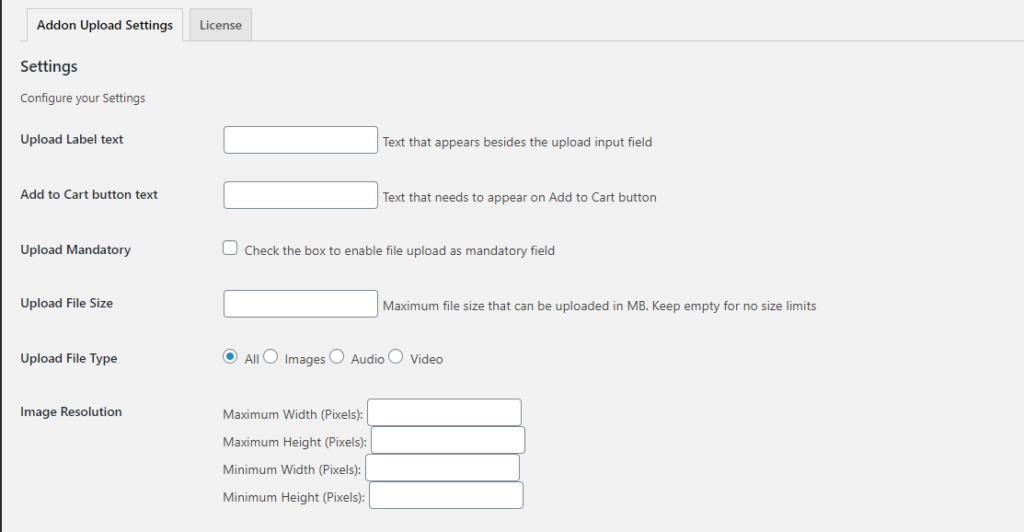
Upload Label Text: This text is used for displaying label before the uploader. If the setting is saved as Upload an image then the same shall be displayed as shown in the image above.
Add to Cart button text: This setting is used for adding custom text to Add to Cart button. If value is set to Upload & Add to cart then the product page will have a look similar to the one shown above
Upload Mandatory: On enabling this setting, customers wont be allowed to Add product to cart until a valid file is not provided. When this setting is enabled, customers will be receiving warning message to upload a valid file.
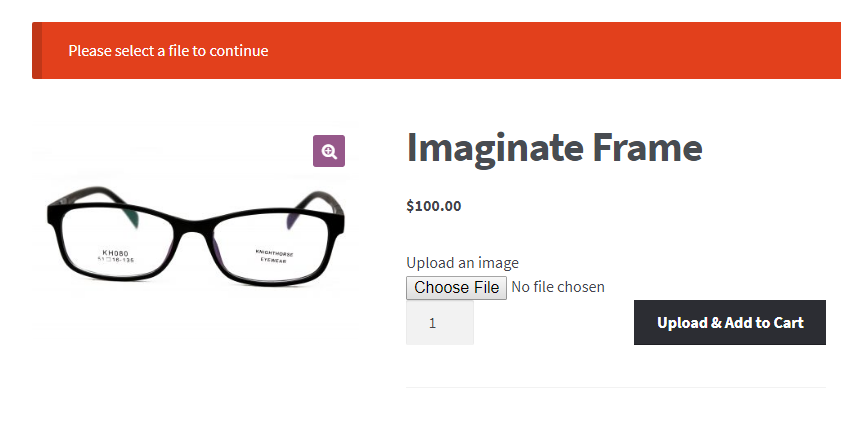
Upload File Size: This setting will restrict the size of the file to be uploaded. Warning messages will be displayed if the size of the file is more than this setting.
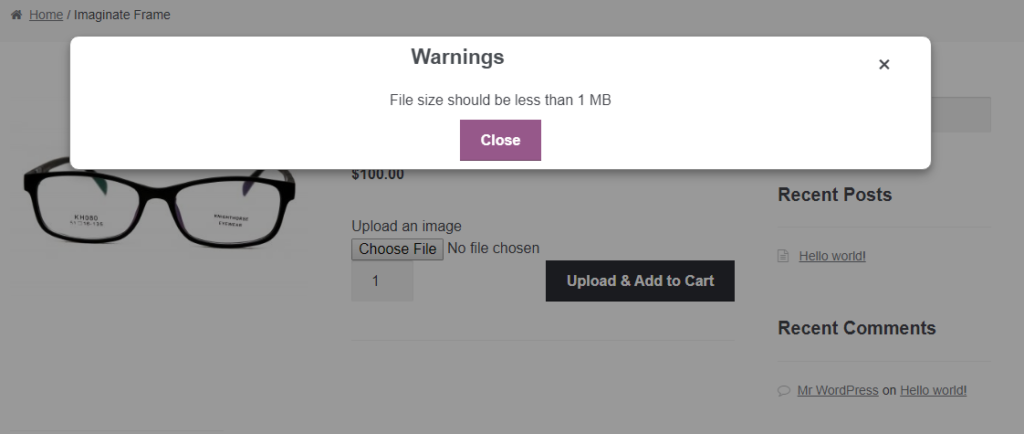
Upload File Type: As of now currently we are providing only media files as filters for the files to be uploaded i.e. Images, Audio and Video. Apart from that we have an option to allow all the files to be uploaded.
Image Resolution: As of version 2.0.0 we have introduced image resolution restrictions during uploading files before add to cart. As shown in the settings screen above we have options for providing max resolution of the image to be uploaded in the form of pixels. When this setting is provided, a pop up message shall be displayed like the one displayed below indicating appropriate message.