(This documentation is associated with the Custom Payment Gateways for WooCommerce plugin.)
Welcome to our guide on configuring input fields for your custom payment gateway. This section allows you to gather specific information from customers during the checkout process. Here, we’ll simplify the explanations for each of the available options:
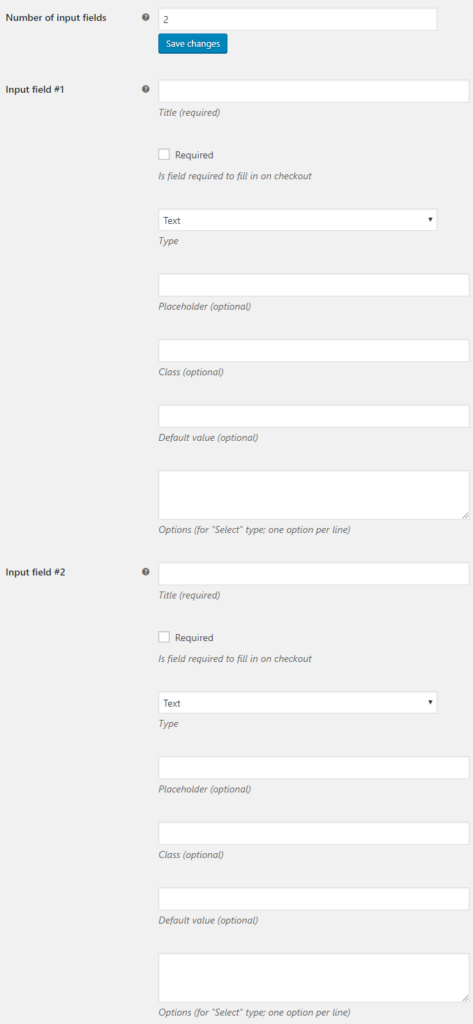
1. Title
- What it Does: This is the required title for your input field. It serves as a label that informs customers what information to provide.
- Default Value: None
2. Required
- What it Does: Decide whether the input field must be filled out by the customer during checkout.
- Default Value: No
3. Type
- What it Does: Set the type of input field, such as Text, Number, Select (drop-down list), and more. This determines the format of the data customers should input.
- Default Value: Text
4. Placeholder
- What it Does: Optionally, you can add a placeholder for the input field, offering a hint or example of the expected data.
- Default Value: None
5. Class
- What it Does: You can assign a CSS class to the input field, allowing you to apply custom styling.
- Default Value: None
6. Default Value
- What it Does: Specify a default value for the input field, which can be pre-filled for the customer’s convenience.
- Default Value: None
7. Options
- What it Does: For Select-type input fields, you can define the available options, with one option per line.
- Default Value: None
General Input Fields Options
Besides the gateway-specific input field options, you’ll also find general settings under “WooCommerce > Settings > Custom Payment Gateways > Input Fields” to enable or disable the input fields section.
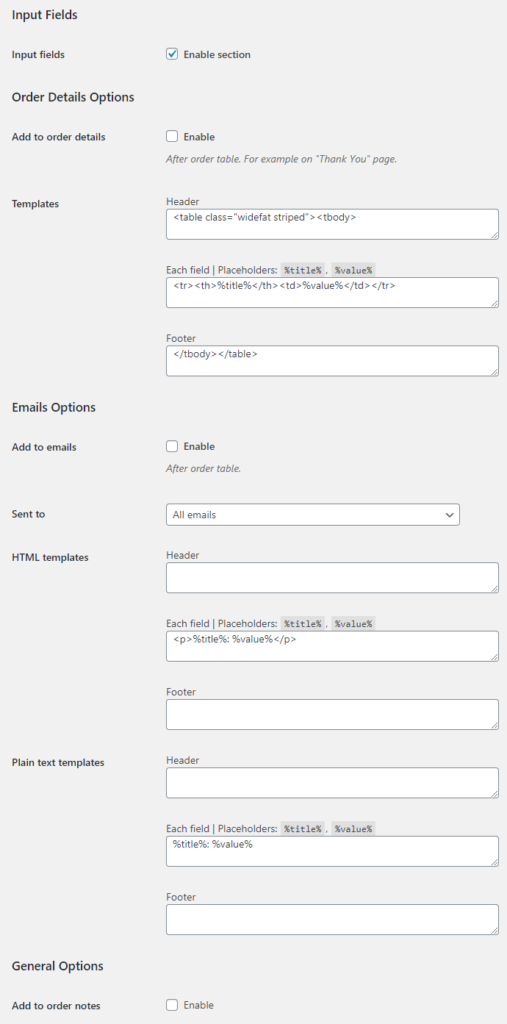
Order Details Options #
Add to order details
- After order table. For example on the “Thank You” page.
- Default:
no
Template: HeaderDefault:
Default:
<table class=”widefat striped”><tbody>
Template: Each field
Placeholders:
%title%,%value%.Default:
<tr><th>%title%</th><td>%value%</td></tr>
Template: Footer
Default:
</tbody></table>
Emails Options #
Add to emails
After order table.
Default:
noSent to
Possible values: All emails; Admin emails only; Customer emails only.
Default:All emailsHTML template: Header
Default: None
HTML template: Each field
Placeholders:%title%,%value%.
Default:
<p>%title%: %value%</p>
HTML template: Footer
Default: None
Plain text template: Header
Default: None
Plain text template: Each field
Placeholders:%title%,%value%
Default:
%title%: %value%
Plain text template: Footer
Default: NoneGeneral Options #
Add to order notes
Default:noThese options give you the flexibility to collect and present customer data according to your specific business needs.
If you have any questions or need further assistance, please feel free to contact our support team. We’re here to help you make the most of these input options, ensuring a smooth and personalized checkout experience for your customers.
If you have questions or need further assistance, please don’t hesitate to contact our support team. We’re here to help you optimize the data collection process during checkout, ensuring a smooth and tailored experience for your customers.