(This documentation is associated with the Custom Payment Gateways for WooCommerce plugin.)
Are you looking to expand your WooCommerce store’s payment options and boost your overall conversion rate? The Custom Payment Gateways for WooCommerce Pro plugin empowers you to do just that by allowing you to seamlessly integrate multiple custom payment gateways.
In our previous post, we guided you through the installation and activation of the plugin license key, as well as the steps to update to the latest version. Now, in this comprehensive guide, we’ll lead you through the process of enabling your customized payment gateway, step by step.
Step 1: Configure the Number of Gateways
With this versatile plugin, you have the flexibility to add any number of custom payment gateways to your WooCommerce store.
Begin by navigating to “WooCommerce > Settings > Custom Payment Gateways.” Here, you can set the “Number of gateways” option to match the total number of gateways you wish to add.
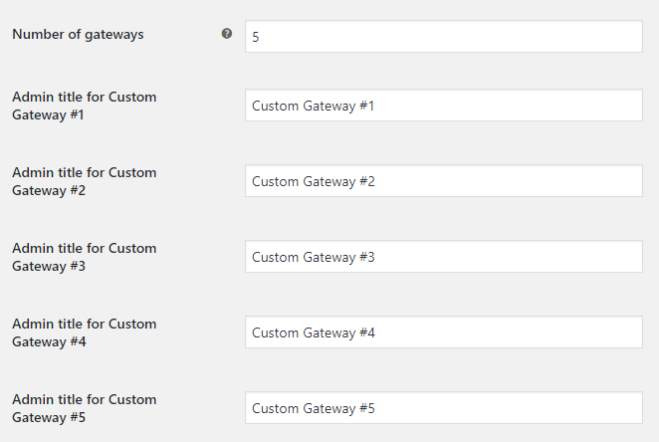
After making this selection, simply click the “Save Changes” button.
On the same screen, you’ll also have the opportunity to set administrative titles for each gateway, making it easy to manage your payment options effectively.
Step 2: Set Gateway-Specific Options
Once you’ve configured the total number of gateways you want to incorporate, proceed to “WooCommerce > Settings > Payments” (or “WooCommerce > Settings > Checkout” if you’re using an older version of WooCommerce).
In this section, you can fine-tune the settings for each of your custom payment gateways. You’ll have the ability to customize various aspects, including:
- General Options
- Advanced Options
- Fees Options
- Input Fields Options
Each of these categories plays a crucial role in tailoring your payment gateways to your specific needs and preferences.
Stay Tuned for More
In our next post, we’ll delve into each of the four key options in more detail, providing you with a comprehensive understanding of how to customize your payment gateways to enhance the shopping experience for your customers.
If you have any questions or require further assistance during this process, please don’t hesitate to get in touch with our support team. We’re here to ensure your journey in configuring the Custom Payment Gateways for WooCommerce plugin is as smooth and effective as possible. Your success is our priority, and we look forward to assisting you every step of the way.